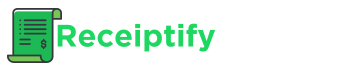Spotify has made it easier than ever to sing along to your favorite tracks by providing song lyrics. Here’s how you can access and view lyrics on the Spotify app across different devices:
Turn your Spotify listens into aesthetic receipts with Receiptify.
Mobile App (Free & Premium)
- Tap the “Now Playing” bar at the bottom of the screen to open the player view.
- Look for the “Show Lyrics” option and tap on it.
- This will open the lyrics view, allowing you to follow along as the song plays.
Note: Free users have a monthly limit on lyrics availability, while Premium users enjoy unlimited access.
Tablet App (Free & Premium)
- Tap on the album artwork in the side menu to open the player view.
- Scroll down to the “Lyrics” section.
- Tap on the lyrics to enter the full-screen lyrics view.
Sharing Lyrics (Mobile & Tablet)
- In the full-screen lyrics view, tap the share icon at the bottom.
- Highlight the portion of lyrics you want to share.
- Tap “Share” and choose your preferred social app or messaging platform.
Desktop App & Web Player (Premium Only)
- Play any song on the Spotify desktop app or web player.
- Click on the “Lyrics” button at the bottom of the player.
- The lyrics will appear in a separate pane, synced with the song’s playback.
Other Devices (Availability May Vary)
On compatible devices like smart speakers or TVs, you can typically select the “Lyrics” option from the “Now Playing” view to see the song lyrics.
Keep in mind that lyrics may not be available for all songs, but Spotify is continuously working on expanding its lyrics library. Enjoy singing along to your favorite tunes with this handy feature!