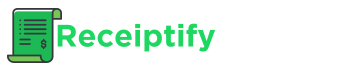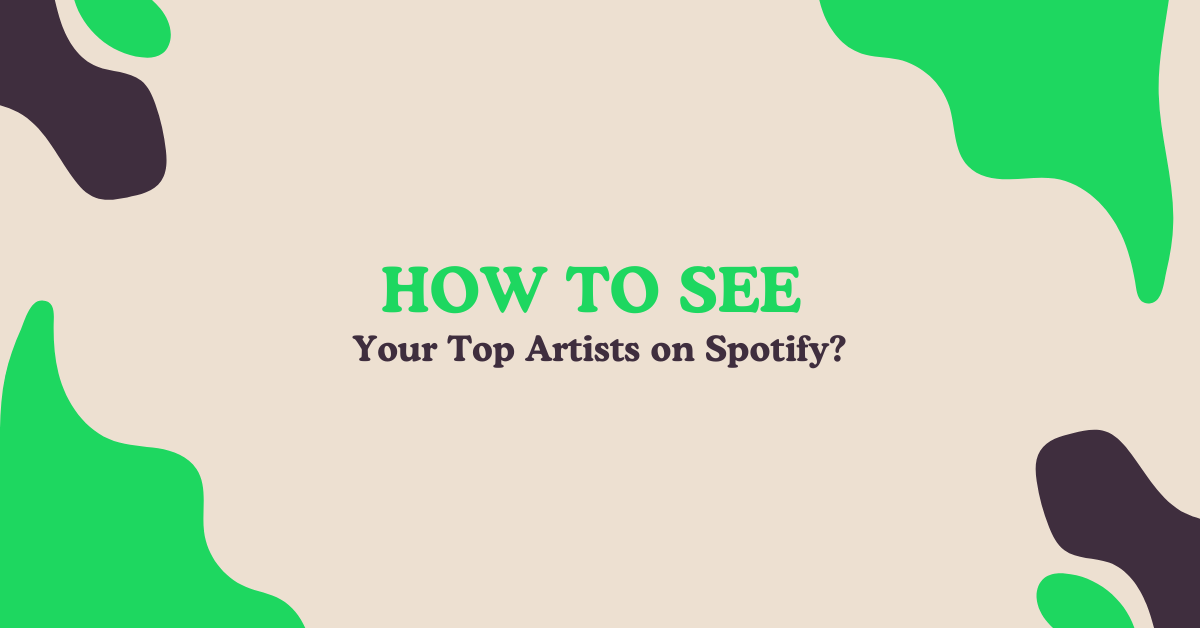If you’re an avid Spotify user, you’ve likely built up a sizable catalog of frequently played artists and tracks over time. But have you ever wondered which artists have truly captured most of your listening attention? This guide will explore two simple methods to discover and visualize your top artists on Spotify based on your recent and all-time streaming history.
Can You See Top Artists on Spotify’s App?
Unfortunately, Spotify’s mobile app and desktop program do not offer a built-in, dedicated way to view your most listened-to artists. However, the platform does keep track of your listening habits behind the scenes and provides some handy tools to glimpse your music preferences.
One such tool is the beloved Spotify Wrapped experience. Each year towards the end of December, Wrapped provides a slick, shareable recap of your most streamed songs, artists, genres and other stats from the previous 12 months. It’s a great snapshot, but only covers a single year at a time.
You can also get a quick look at recent top artists by checking your “Recently Played” section on the Home tab. But this is limited to just the last few weeks of plays.
How to Check Your Top Artists on Spotify?
Method 1: Using Spotify Wrapped
To access your latest Wrapped recap on Spotify:
Step 1: Search for Wrapped
Type “Wrapped” into the Search bar and hit Enter
Step 2: Find Your Top Songs Playlist
Look for a playlist titled “Your Top Songs [Year]” with a “Made for You” tag
Step 3: Open the Playlist
You can also often surface your most played recent artists from the “Recently Played” section on the Home page.
Method 2: Using Receiptify
For a more comprehensive, visual breakdown of your all-time most listened artists on Spotify, check out the free web app Receiptify. It ingeniously turns your streaming data into a shareable “receipt” infographic. Here’s how to use it:
Step 1: Visit Receiptify
Go to https://receiptify.herokuapp.com in a web browser
Step 2: Log Into Spotify
Click “Sign in with Spotify” and log into your Spotify account
Step 3: Select Time Period
Select your desired time period (1 month, 6 months, or all-time)
Step 4: Generate Receipt
Receiptify will generate your custom “receipt” showing top artists, total minutes streamed, and more
On the Receiptify landing page, you’ll spot details like your Spotify username, chosen duration, a unique ID, and the Receiptify brand. Selecting “All Time” compiles your comprehensive lifetime listening anthology on Spotify into one compelling visualization summary. Best of all, you can instantly download and share these artistic data snapshots across social platforms.