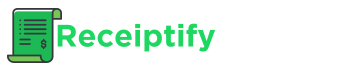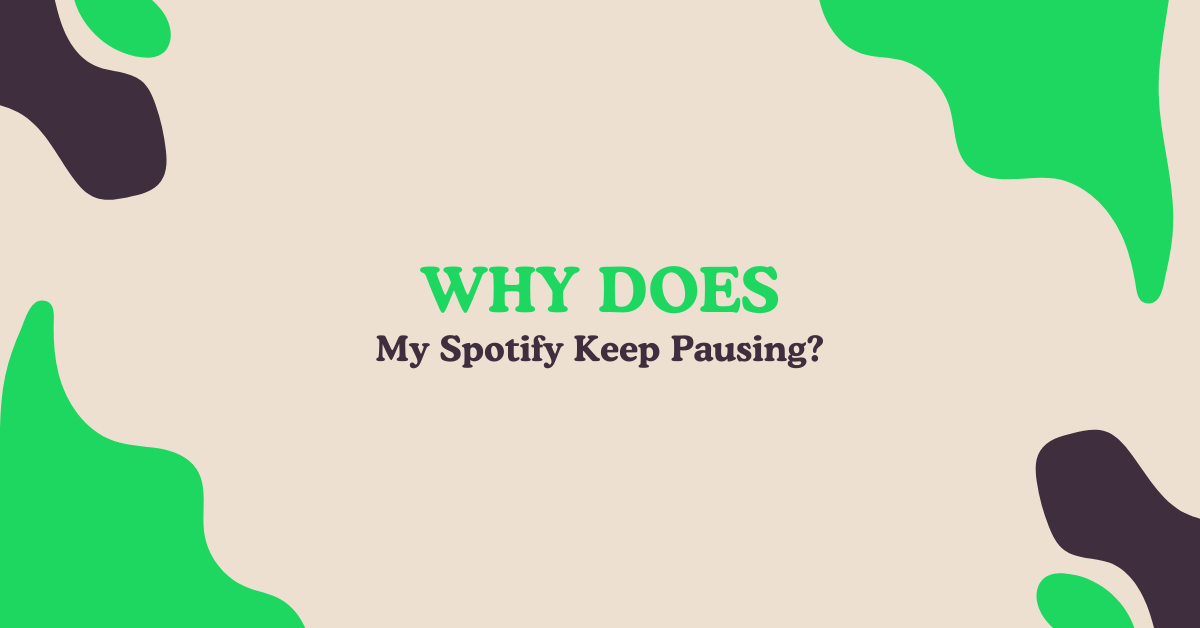As one of the most popular music streaming services, Spotify has millions of users worldwide. However, many listeners have encountered the frustrating issue of Spotify randomly pausing during playback. This interruption can ruin the seamless experience and enjoyment of your favorite tunes, podcasts, and playlists.
Don’t worry, this comprehensive guide will explain the salient reasons why your Spotify app keeps unexpectedly stopping and provide effective solutions to resolve the issue once and for all. Say goodbye to those disruptive pauses and get back to uninterrupted listening bliss.
If you’re interested in exploring your music habits, give Receiptify a try to visualize your music in the form of receipts.
Spotify Pauses: Common Causes and Solutions
1. Somebody is Using Your Account
One of the most common culprits behind Spotify randomly pausing is simultaneous account usage. If someone else starts playing content on another device logged in with your Spotify account, it will automatically pause playback on your device. This ensures only one stream is active at a time.
- Check the speaker icon near the bottom-right corner to see where your account is currently active
- Disconnect other devices remotely by tapping the three dots next to the device and selecting “Forget Device”
- To log out of Spotify on all devices simultaneously, visit the account website and sign out everywhere
Keeping your account secure and limiting access to authorized devices is crucial for uninterrupted listening sessions.
2. Another Mobile App is Stopping Spotify
When using Spotify on your smartphone or tablet, certain apps may conflict and automatically pause the music streaming service. This often occurs with games, video apps, and websites that automatically play audio or video content, as they try to take control of your device’s speaker or audio output.
- In the settings of games with in-game music or sound effects, try disabling these features to prevent conflicts
- Use headphones with audio controls and start playback again from the headphones after opening conflicting apps
- Avoid browsing sites with auto-playing videos while using Spotify to prevent interruptions
Being mindful of which apps are running concurrently with Spotify can help mitigate these pauses.
3. Discord is Interfering with Spotify (Windows)
For Windows users, the popular communication app Discord is a known culprit for causing Spotify to pause, especially during voice chats or calls. Even if Discord is simply running in the background, it may interfere with Spotify’s ability to play continuously.
- Press Ctrl + Shift + Esc to open the Task Manager
- Locate and select the Discord process(es) in the list
- Click End Task for all Discord processes to terminate them
While not an ideal solution, as it requires closing Discord entirely, this workaround can allow Spotify to resume playback without interruptions.
4. Spotify Can’t Run in the Background
Depending on your device’s settings, Spotify may pause after a period of inactivity if it’s not allowed to run in the background or minimized state. This is often a battery-saving measure implemented by device manufacturers, but it can disrupt your listening experience.
- On Android devices, adjust the battery and background app settings to add Spotify to the “Never sleeping apps” or “Unrestricted” list
- For iOS devices like iPhones and iPads, toggle on the “Background Refresh” option in Spotify’s app settings
- On Windows 11, navigate to the app’s “Advanced options” and select “Always” for “Let this app run in the background”
- Mac users can enable Spotify to run in the background from the “Login items” in System Settings
Allowing Spotify to run unrestricted will prevent it from pausing when you’re not actively using the app.
5. Weak Internet Connection
Since Spotify streams content over the internet, a slow or unstable connection can cause frequent pauses as the app struggles to buffer and load the next portion of the song, album, or podcast. This issue can arise when using Wi-Fi, mobile data, or Bluetooth connectivity.
- If experiencing issues over Wi-Fi, try moving closer to the access point or connecting to a different network
- Ensure Bluetooth speakers or headphones are in range and properly paired with your device
- Lower the streaming quality in Spotify settings to “Automatic” to reduce bandwidth requirements
A stable, high-speed internet connection is essential for seamless Spotify playback, especially when streaming high-quality audio.
6. Clear the Cache
Like most apps, Spotify stores temporary data in a cache to improve performance and load times. However, if these cached files become corrupt or outdated, they can cause the app to malfunction and pause unexpectedly.
- Open the Settings menu in the Spotify app (tap your profile photo)
- Locate the “Storage” section
- Select “Clear cache” to delete all temporary files
Clearing the cache is a simple troubleshooting step that can often resolve random pauses and other issues with the Spotify app.
7. Update or Reinstall the App
If you’ve tried all the above solutions and Spotify still keeps pausing, it may be time to check for updates or reinstall the app entirely. Outdated app versions can contain bugs or compatibility issues that lead to performance problems and unexpected behavior.
- Check for Spotify updates regularly through your device’s app store (App Store for iOS, Play Store for Android)
- In the desktop app, click your profile photo and select “Update Spotify now” if an update is available
- As a last resort, uninstall and reinstall the Spotify app for a fresh start
Keeping the app up-to-date and reinstalling it can often resolve persistent issues and restore smooth, uninterrupted playback.
By understanding and addressing these common causes, you can enjoy seamless listening experiences with Spotify and bid farewell to those disruptive pauses. Stay tuned to the latest app updates, adjust your device settings as needed, and embrace the power of uninterrupted music and podcast streaming.